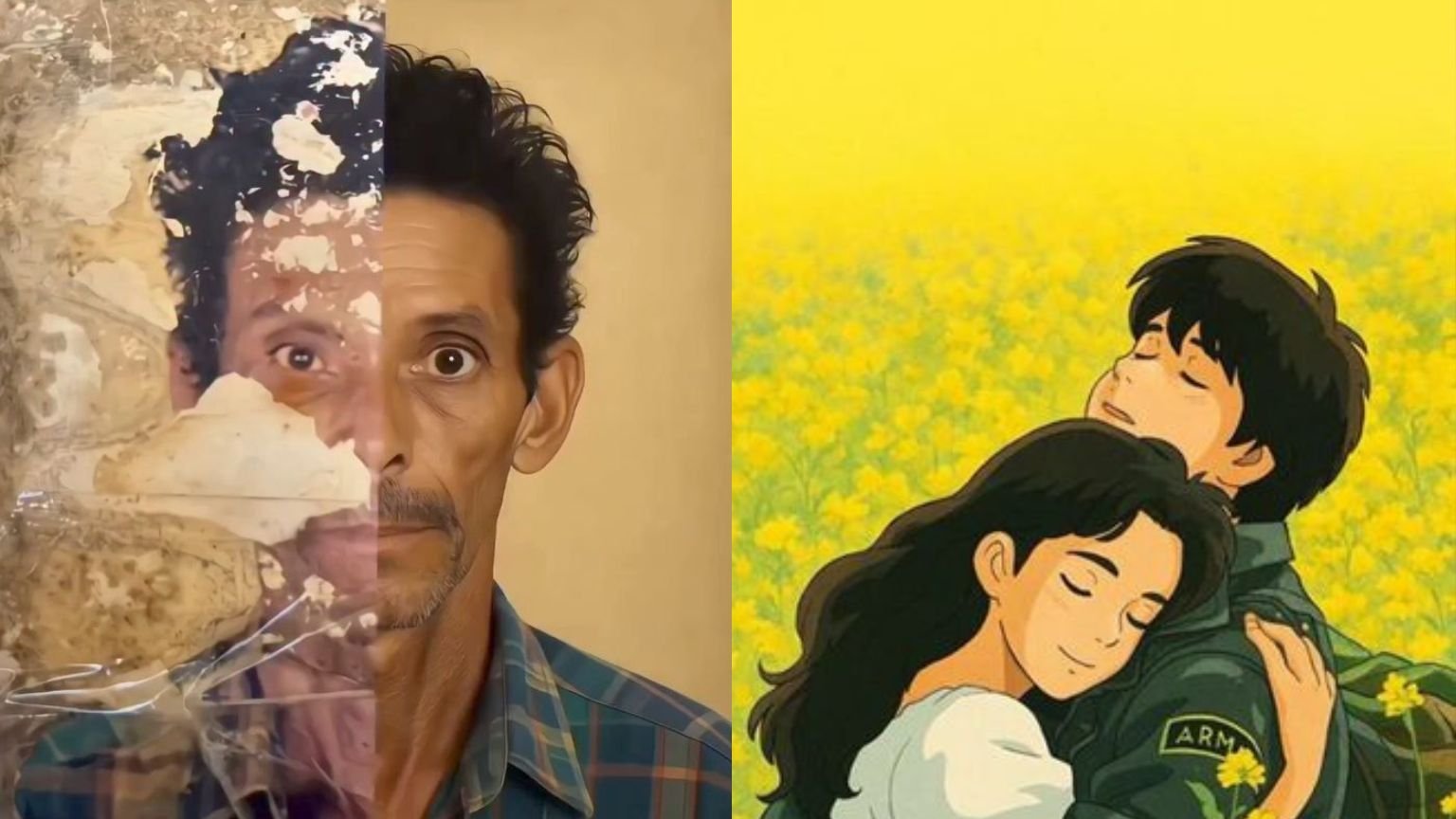How to Convert Old or Low-Resolution Photos to HD with AI
Preserving treasured memories in high resolution is more than nostalgia—it’s an investment in quality, clarity, and longevity. With advances in artificial intelligence, converting old or pixelated photos into high-definition (HD) quality is now accessible to everyone. This guide explains step-by-step how to achieve this using AI photo enhancement, Image Upscaling, Photo Restoration AI, and even ChatGPT-assisted techniques.
Understanding AI Photo Enhancement
AI-powered photo enhancement refers to the use of deep learning models to improve image quality. These systems analyze the input image, infer missing detail, and generate a sharper, cleaner version. Common benefits include:
- Upscaling resolution (e.g., from 500×500 to 2000×2000)
- Reducing noise and grain
- Restoring color and contrast
- Sharpening edges and details
Popular specialized tools include Topaz Gigapixel AI, Let’s Enhance, Adobe Photoshop Super Resolution, and open-source options such as Real-ESRGAN. These services focus on preserving textures and maintaining realism, often producing stunning results.
Why Use AI Instead of Manual Editing?
Manual editing in tools like Photoshop requires expertise, time, and skill to balance sharpened details with smooth transitions. AI automates this by:
- Learning patterns from vast image datasets.
- Applying textures and details based on learned models.
- Scaling resolution without artifacts.
The result is images with clean lines, natural highlights, and minimal artificial enhancement.
Choosing the Right AI Tool
Here are some tools you can select based on your needs and budget:
| Tool | Features | Cost |
|---|---|---|
| Topaz Gigapixel AI | Excellent for upscaling and restoring old photos | Paid (one-time license) |
| Let’s Enhance | User-friendly web service with AI filters | Freemium |
| Adobe Photoshop (Super Resolution) | Part of Photoshop’s professional suite | Subscription |
| Real-ESRGAN | Open-source and highly capable | Free |
| Remini | Mobile app focused on portrait enhancement | Freemium |
Consider input/output resolution, batch processing features, and whether you need web or desktop access.
Using ChatGPT to Assist the AI Photo Restoration Workflow
While ChatGPT cannot directly process images, it can:
- Suggest enhancement techniques and step-by-step workflows
- Assist with naming conventions, file organization, and metadata
- Format prompts for batch AI tools
- Help document your workflow for articles or organization
Example workflow with ChatGPT assistance:
User: How do I upscale a set of old vacation photos to 4K using AI? ChatGPT: Start by listing filenames, then prepare them with lossless compression. Use Gigapixel AI with 4× Upres mode for best quality. Save results in separate folder with metadata... ChatGPT can also explain invoice generation for licensing tools, ensuring compliance.
5. Step-by-Step Workflow
Step 1: Digitize Your Photos
- For printed photos, scan at the highest DPI possible (600–1200 DPI recommended).
- Use flatbed scanners, or a smartphone camera with a scanning app for instant digitization.
Step 2: Organize and Backup
- Create folders like
/OldPhotos/2020_vacation/. - Name files logically:
vac_1990_family_1.jpg. - Create backups on cloud storage prior to editing.
Step 3: Choose an AI Tool
- Install your choice or register for an online account.
- Confirm image format support: JPG, PNG, TIFF.
Step 4: Configure Settings
Recommended settings based on image condition:
- Old or damaged: Upscale 2× with Gigapixel AI using Standard preset.
- Slightly blurred cell phone shot: Upscale 4× with Let’s Enhance’s Photo Enhance filter.
Step 5: Run the Enhancement
- Upload or select multiple files.
- Apply the enhancement filter.
- Process in batch if available.
- Review output for artifacts and adjust parameters if needed.
Step 6: Quality Check and Clean Up
- Zoom into 100%, inspect details like eyes, hair, background.
- If artifacts appear, reduce sharpening or noise suppression.
- Save final versions in high-quality format, e.g., JPG high-quality or 16-bit PNG.
Step 7: Document Metadata
Using ChatGPT, generate metadata for each image:
Title: “Family Vacation 1990 – Upscaled to 4000×3000 using Gigapixel AI” Description: “Original scanned photo restored for clarity” Software: Topaz Gigapixel AI v6.5 Date Restored: 2025-07-24 Advanced Tips for Realism
- Face Attention: Tools like Remini specialize in portraits.
- Color Correction: Use AI auto colorization plugins if the original is black and white.
- Batch Naming: Use ChatGPT to generate batch rename commands via scripts.
- Structure-aware Upscaling: Preserve edges using tools with AI edge detection.
- Realism Tuning: Follow up with light Photoshop editing: dodge/burn, color balance to match the original tone.
Best Practices for SEO and Organization
For SEO-optimized sites showcasing restored images:
- Use high-CPC keywords like AI photo restoration software, image upscaling AI, HD photo conversion, old picture enhancement, and AI image enhancement online naturally in headings and alt text.
- Structure website articles with bullet points and defined sections (Introduction, Tools, Workflow, Tips, FAQs).
- Include before-and-after image samples with descriptive captions.
- Maintain fast page load: compress images but deliver high resolution via progressive JPG/webp.
- Add metadata like IPTC tags, titles, descriptions, and keywords for search indexing.
Common Challenges and Solutions
Artifacts and Over-Sharpening
Solution: Reduce sharpen/noise settings, use multi-pass mode.
Batch Inconsistency
Solution: Organize by photo type; apply individual presets.
Output Too Large
Solution: Export to web-optimized JPG or PNG.
Mobile vs Desktop Discrepancy
Solution: Choose mobile-app-first tool (Remini) if editing on phone.
. Legal and Ethical Considerations
- For scanned images not originally yours, ensure you have permission or rights.
- Use AI responsibly—do not create fake or misleading imagery.
- Respect child and portrait privacy rights.
- Follow software license terms when using commercial tools.
Frequently Asked Questions
Q: Can ChatGPT enhance photos directly?
A: No, ChatGPT is text-based. It can guide you through workflows and scripting, but enhancement is done via specialized AI tools.
Q: Free vs Paid AI tools— which is better?
A: Free software like Real-ESRGAN can be excellent but may require technical setup. Paid tools like Topaz AI offer professional presets and reliability.
Q: What if the image is too damaged?
A: Combine AI enhancement with manual Photoshop retouching for best results.
Q: Can I upscale photos for print?
A: Yes. Enhanced images can be printed at larger sizes without noticeable blur.
AI Photo Enhancement Tools
-
Topaz Gigapixel AI – Professional desktop AI upscaler
click -
Let’s Enhance – Easy online photo upscaler and enhancer
click -
Remini AI – Mobile app for face photo enhancement
Android: https://play.google.com/store/apps/details?id=com.bigwinepot.nwdn.international
iOS: click -
Adobe Photoshop (Super Resolution) – Upscaling inside Adobe suite
click -
Real-ESRGAN – Free open-source AI upscaler
clickc hear
Using AI-powered photo enhancement, combined with systematic workflows guided by tools like ChatGPT, anyone can upgrade old, low-quality photos into high-definition masterpieces. Whether planning to preserve memories on your website, social media, or offline albums, the key steps are:
- Digitize with high resolution
- Organize and backup carefully
- Choose the ideal AI tool
- Run enhancement in batch
- Review and fine-tune accuracy
- Document metadata for SEO and archival value
- Present results ethically, professionally, and legally
By following these practices, you’ll restore nostalgia and preserve memories in a way modern audiences appreciate. Let me know if you’d like specific training videos, recommended presets, or sample before-after comparisons tailored to your images.